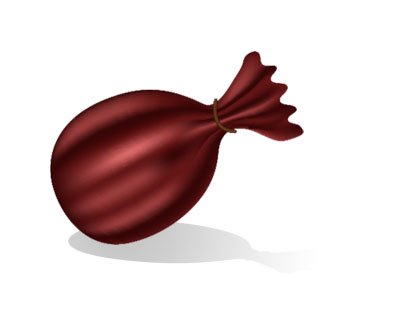站长资源平面设计
Illustrator 英文教程 渐层网格工具
简介当你生成一个渐变网格物体时,这几条线叫网格线,在网格线间相交的点叫网格点(除此以外的点叫节点),四个点围成的面积叫网格面片。本教程专门介绍渐层网格工具的使用,以一个例子展开讲解。 Make a sack with the Pen Tool or the Pencil Tool. Go to Ob
当你生成一个渐变网格物体时,这几条线叫网格线,在网格线间相交的点叫网格点(除此以外的点叫节点),四个点围成的面积叫网格面片。本教程专门介绍渐层网格工具的使用,以一个例子展开讲解。

Make a sack with the Pen Tool or the Pencil Tool.
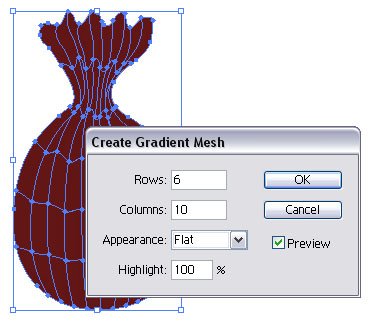
Go to Object > Create Gradient Mesh. Use the settings in the picture.

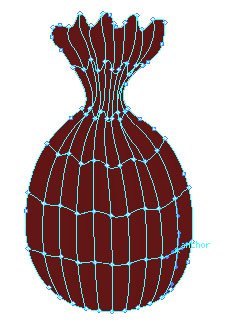
Select the Mesh Tool. Select a anchor point with the Mesh Tool.

When you have selected an anchor point with the Mesh Tool, pick a darker color.
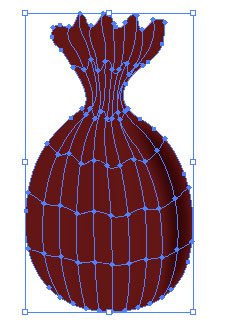

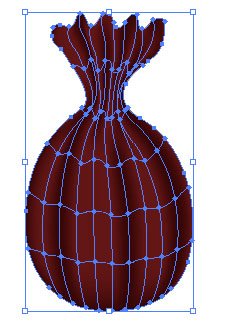

Use the Mesh Tool on more anchor points like in the pictures.
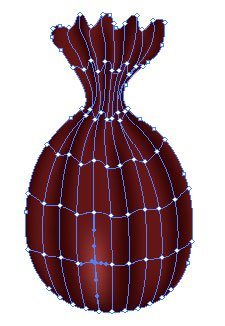
Pick now a light color for the highlights.

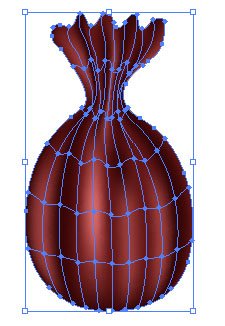

Do it with more.
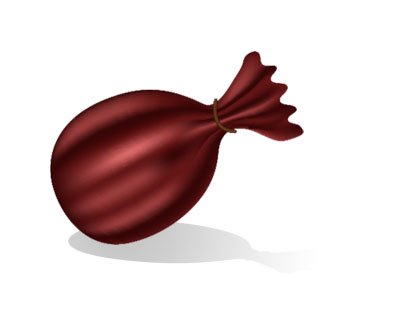

Make a sack with the Pen Tool or the Pencil Tool.
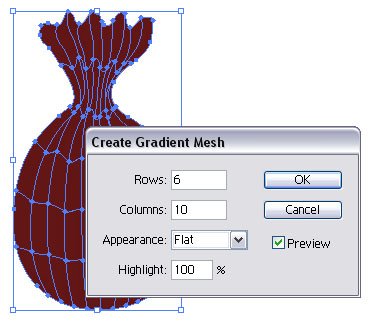
Go to Object > Create Gradient Mesh. Use the settings in the picture.

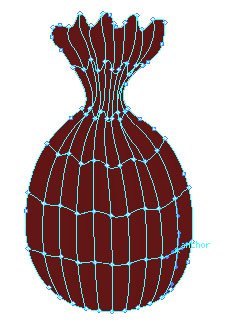
Select the Mesh Tool. Select a anchor point with the Mesh Tool.

When you have selected an anchor point with the Mesh Tool, pick a darker color.
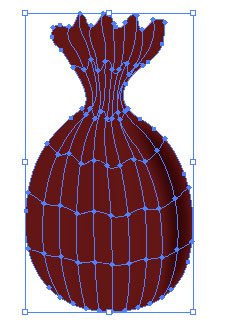

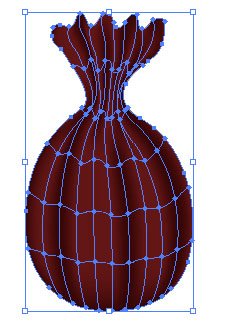

Use the Mesh Tool on more anchor points like in the pictures.
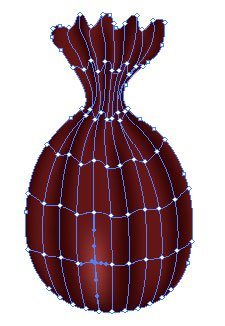
Pick now a light color for the highlights.

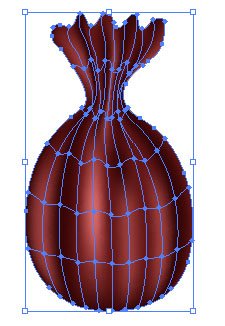

Do it with more.